How to Use iOS Collapsing SearchBar
In this NativeScript tutorial, we'll show you how to add a collapsible Search Bar to your iOS app's Navigation Bar. Here's a video of the…
Take control of your career. Build JavaScript mobile apps.

Catch Dave Coffin, Nathan Walker, and Alex Ziskind at ngAtlanta in February 2020 for an advanced NativeScript with Angular workshop called Breathe life into mobile UX with solid architecture lessons. You can register now and take your NativeScript skills up a notch. Register here.
In this NativeScript tutorial, we'll show you how to add a collapsible Search Bar to your iOS app's Navigation Bar.
Here's a video of the tutorial if you prefer a more visual medium:
Introduction
In a previous article, we showed you how to add large collapsible titles to your iOS Navigation Bar. This is a UI feature that was introduced in iOS 11. Other than the large title, some apps come with a Search Bar that is part of the collapsible Navigation Bar. You can see this in the mail app:
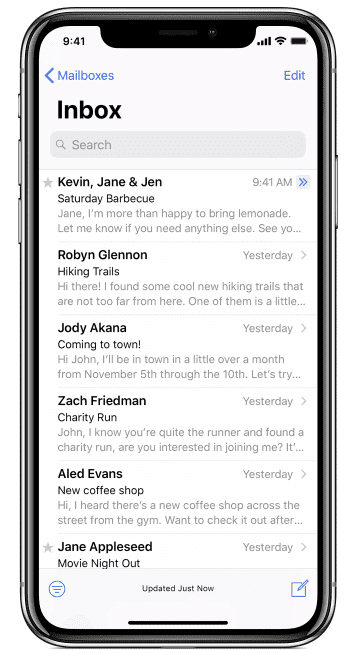
This feature isn't yet supported out-of-the-box in NativeScript, but we can use JavaScript to control the native iOS APIs and thus get the collapsible Search Bar.
The collapsing Search Bar is an iOS-specific design pattern. You can certainly use code to get the same effect on Android, but if you want a simple search bar, you can use the Android scoped NativeScript SearchBar instead. We'll show you how to add one to your app. The tutorial only covers adding a search bar to your app's UI and not making it fully functional so that it returns search results.
Adding the Search Bar
We made a few changes to the demo app from the previously mentioned article. It still has the collapsible large title that we added, but we removed the ScrollView and added a ListView instead. You can see the app and its code below:
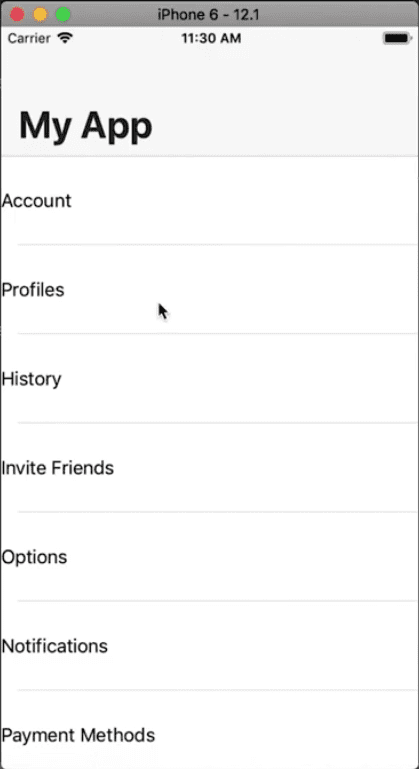
<!-- main-page.xml -->
<Page xmlns="http://schemas.nativescript.org/tns.xsd" navigatingTo="navigatingTo" class="page" loaded="onLoaded">
<Page.actionBar>
<ActionBar title="My App" icon="" class="action-bar">
</ActionBar>
</Page.actionBar>
<ListView items="{{ items }}" height="100%">
<ListView.itemTemplate>
<Label text="{{ text }}" height="80"/>
</ListView.itemTemplate>
</ListView>
</Page>// main-view-model.ts
import { Observable } from "tns-core-modules/data/observable";
interface Item {
itemType: string;
icon: string;
text: string;
}
export class HelloWorldModel extends Observable {
public items: Array<Item> = require('./settings.json');
constructor() {
super();
}
}// main-page.ts
import { EventData } from "tns-core-modules/data/observable";
import { Page } from "tns-core-modules/ui/page";
import { HelloWorldModel } from "./main-view-model";
import { isIOS } from "tns-core-modules/platform";
// Event handler for Page "navigatingTo" event attached in main-page.xml
export function navigatingTo(args: EventData) {
const page = <Page>args.object;
page.bindingContext = new HelloWorldModel();
}
export function onLoaded(args: EventData) {
const page = <Page>args.object;
if (isIOS) {
page.frame.ios.controller.navigationBar.prefersLargeTitles = true;
}
}On Android
We'll only add a collapsing Search bar on iOS since that is mostly an iOS-specific design pattern. On Android, if you wanted to add a Search Bar to your UI, you would do it as shown below:
<!-- main-page.xml -->
<Page xmlns="http://schemas.nativescript.org/tns.xsd" navigatingTo="navigatingTo" class="page" loaded="onLoaded">
<Page.actionBar>
<ActionBar title="My App" icon="" class="action-bar">
</ActionBar>
</Page.actionBar>
<StackLayout>
<android>
<SearchBar id="searchBar" />
</android>
<ListView items="{{ items }}" height="100%">
<ListView.itemTemplate>
<Label text="{{ text }}" height="80"/>
</ListView.itemTemplate>
</ListView>
</StackLayout>
</Page>We add the SearchBar widget and ensure that it only appears on Android by placing it inside android tags.
On iOS
Now, let's add the Search Bar on iOS.
// main-page.ts
import { EventData } from "tns-core-modules/data/observable";
import { Page } from "tns-core-modules/ui/page";
import { HelloWorldModel } from "./main-view-model";
import { isIOS } from "tns-core-modules/platform";
// Event handler for Page "navigatingTo" event attached in main-page.xml
export function navigatingTo(args: EventData) {
const page = <Page>args.object;
page.bindingContext = new HelloWorldModel();
}
export function onLoaded(args: EventData) {
const page = <Page>args.object;
if (isIOS) {
const navCtrl = page.frame.ios.controller as UINavigationController;
navCtrl.navigationBar.prefersLargeTitles = true;
const sC = UISearchController.alloc().initWithSearchResultsController(null);
const ctrl = navCtrl.topViewController;
ctrl.navigationItem.searchController = sC;
}
}We've modified the previous statement page.frame.ios.controller.navigationBar.prefersLargeTitles = true; and are now first saving the UINavigationController into a variable before using it to enable large titles. By the way, if you want to have IntelliSense when using native APIs, you should add tns-platform-declarations to your project. Here is a tutorial on how to do that.
Next, we create an instance of UISearchController and use topViewController to grab the view controller at the top of the navigation stack. We then get its navigation item and set its search controller to the UISearchController that we had created.
If you run the app, you'll see the Search Bar appear when you scroll downward and collapse when you scroll upward.
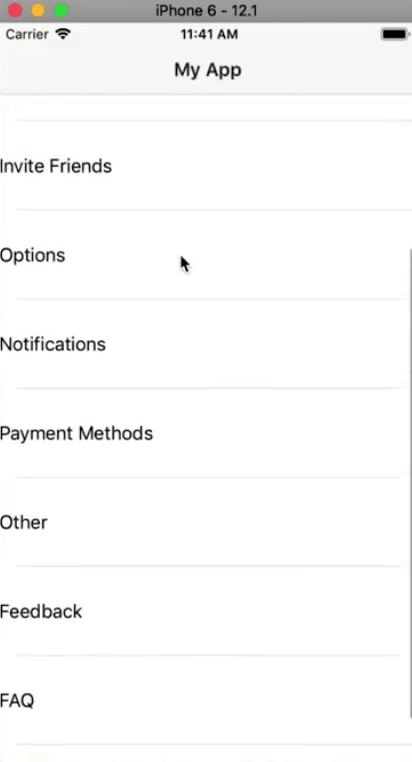
You can also choose to have the Search Bar on the screen at all times by adding the following statement:
ctrl.navigationItem.hidesSearchBarWhenScrolling = false;We hope you've enjoyed this short tutorial. We are creating a series of iOS-focused NativeScript tutorials, so look out for those. Here are some of the posts in the series. We'll be adding to the collection in the coming weeks.
- How to Add SHADOWS in iOS
- How to Use iOS Large Titles
- How to Create iOS Podcast Cover Art Animation with Inheriting Shadow Color
- How to Use iOS Collapsing SearchBar
- Translucent Tabs in iOS
Let me know what you thought of this tutorial on Twitter: @digitalix or leave a comment down below. You can also send me your NativeScript related questions that I can answer in video form. If I select your question to make a video answer, I'll send you swag. Use the #iScriptNative hashtag.
For more tutorials on NativeScript, check out our courses on NativeScripting.com. We have a NativeScript Hands-On UI course that covers NativeScript user interface, views and components. You might also be interested in the following two courses on styling NativeScript applications: Styling NativeScript Core Applications and Styling NativeScript with Angular Applications.


